Windows 10 dxdiag is a diagnostic tool used to check the directx functionality and solve hardware-related video or sound issues. It is developed by Microsoft. This tool is for the windows operating system. It's located in %SystemRoot%\System32. Now, let's run dxdiag into your computer and see details information.
Run Dxdiag on windows 10
Just press the windows button and search for dxdiag. Then you will see an application whose name is dxdiag. Press Enter button, then the application will open.
Details about all tabs of Dxdiag Diagnostic tool
On top, you will see the system, display, sound, and input tab.
In the system tab, you can know the information about the host name, motherboard model, directx version, and BIOS.
In the display tab, you will see the all information about your display. Note that, if you have more than one computer then Dxdiag will display a separate tab for each monitor. For troubleshooting purposes, this tab can disable DirectDraw, Direct3D, and/or AGP Texture Acceleration. On the right side of the window, DxDiag will show this result if the installed display driver has passed Windows Hardware Quality Labs testing.
The sound tab will display information about the Musical Instrument Digital Interface(MIDI). It will also show you a list of various music-related software and hardware.
In the input tab, you will able to know the information about your input devices like mouse, keyboard, etc. It will show the input device name, status, controller ID, Vendor ID, Product ID, and Force Feedback Driver.
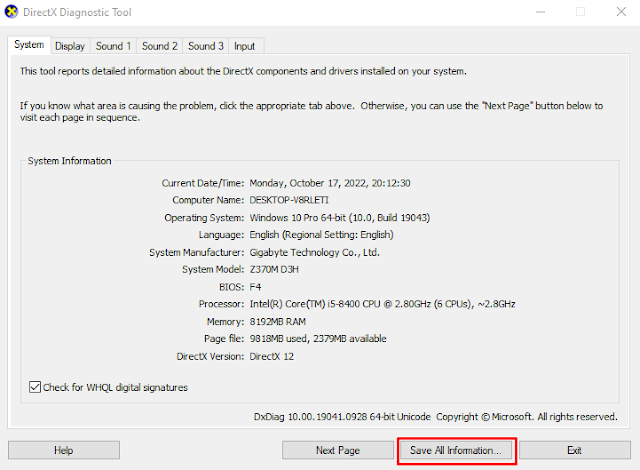
To see more details information in a .txt file just click on the save all information button, next select the path, then press the save button. A report file will be generated on your computer. Just open the file you save, then see the information you want to know.
Conclusion
Dxdiag will help you to know about your important computer information. This information will help you for solving many problems of your laptop. Comment below if you get help from this.



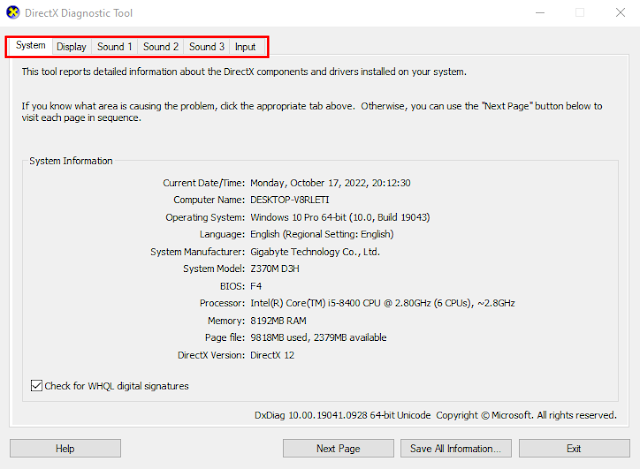
0 Comments